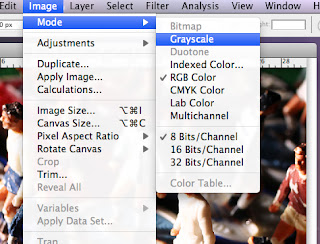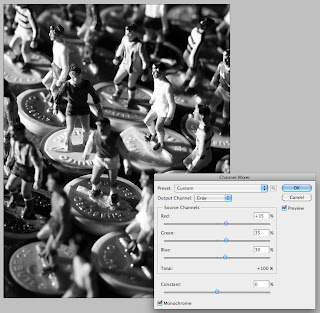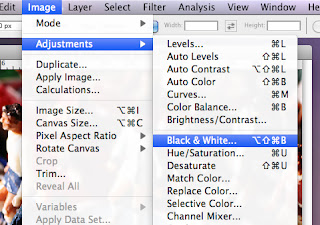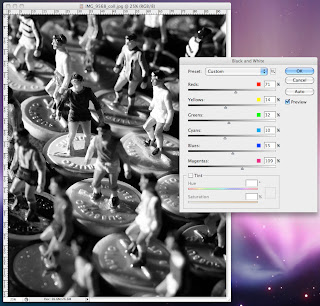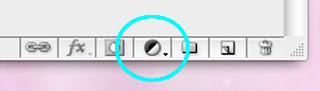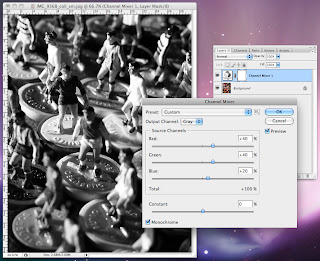Saving images and file formats
The final part of the process is to save the work, there are many formats available within Photoshop, each format has a different use depending on the end use of the image, for this project I have used the JPEG format, it provides a file format that works well and is supported on the web and in digital print.
.JPEG (Joint Photographic Experts Group), is a widely used method of compression for digital images, the amount of compression can be adjusted, allowing for a controlled trade-off between storage file size and image quality. This format is used in the graphics, publishing, and web industries, where the requirement to control and distribute images over the internet without loosing too much perceptible quality is essential for the end user, either for traditional print requirement or to be viewed on computer screen.
The JPEG is also the most common file format used in todays creative industries and by the amateur photographer, images are saved within the digital camera. Internal settings allow the photographer to choose image output quality, large JPEG files for publishing or small JPEG options for viewing on computer or even in a digital frame.
Other file formats that might be used in the production process:
.PSD (Photoshop Document), saves an image with layers, layer-masks, clipping paths, transparency, text and many more settings, this allows the operator to re-open the saved document at any time to make changes. This file format can also be exported to and from other Adobe software products such as Illustrator, Premiere Pro, and After Effects.
.TIFF (Tagged Image File Format), is a file format used for storing image data and is widely used in the graphics, photographic, publishing industries due to its ability to handle image data within a single file source, this format is slowly being replaced with JPEG as the industries preferred format choice.
.PNG (Portable Network Graphics), is a bitmapped image format that employs lossless data compression and was designed for image transfer on the web, this file format was not designed for use in traditional print.